The text I am reading is in Japanese but it’s very difficult to read because the kanji are not familiar. Is there a way for me to make this easier? Apparently, some people add furigana to texts so they can have an easy time reading them with their limited knowledge of the language.
If you are a Japanese speaker or just learning the language, writing katakana and other Japanese scripts on your iPhone can aid your knowledge. So, follow these steps to write katakana on your iPhone:
- Launch the “Settings” app on your iPhone.
- Scroll down the available options and tap “General”.
- Under the General option, you need to click “Keyboards”. When the keyboards screen opens, you have to tap “Keyboards” again.
- Now, you need to look at the bottom of the page and click “Add New Keyboard”.
- You will see different keyboards and look for “Japanese”. Here, you will see two types of keyboards – Kana and Romaji keyboards. You may turn on one or both of these keyboards.
- Whenever you want to switch to Japanese keyboards, you have to press and hold the button that resembles a globe. Move to the Japanese and start using it to type on your iPhone.
- Notably, the keyboard enables you to type directly in hiragana. However, it will offer you suggestions in katakana and/or kanji. You should scroll to the left to view the various suggestions provided by the keyboard.
Once you can do everything above, you will have no issue with writing katakana on your iPhone.
How can I add Furigana in Japanese texts and Kanji in Microsoft Word?
The text I am reading is in Japanese but it’s very difficult to read because the kanji are not familiar. Is there a way for me to make this easier? Apparently, some people add furigana to texts so they can have an easy time reading them with their limited knowledge of the language.
You can follow these steps:
1.high light the target Japanese word
2.click on the Phonetic Guide button
3.Check adding furigana and Click Ok if it is correct.
4.Done!!
How To add Furigana Step by Step
1.Highlight the target Japanese word and Kanji

You can highlight the words as many you want
2.click on the Phonetic Guide button
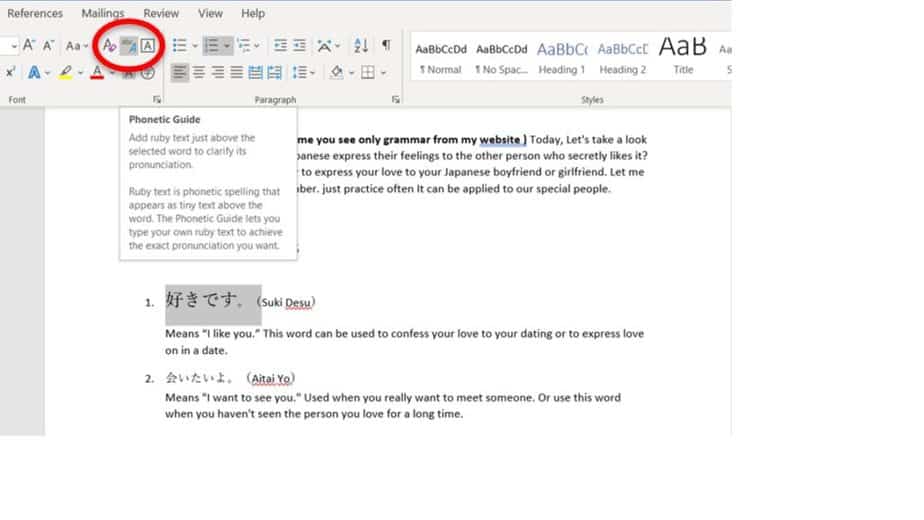
It will appear new box to choose Furigana
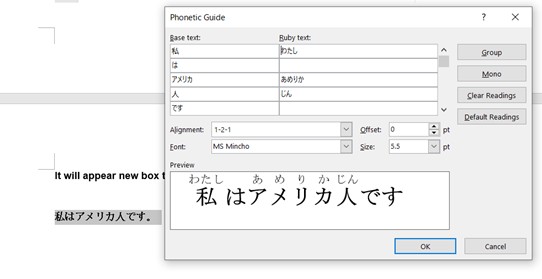
3.Check adding furigana and Click Ok if it is correct.
In the Ruby text, you can change any word if it is wrong but almost the case It is correct.
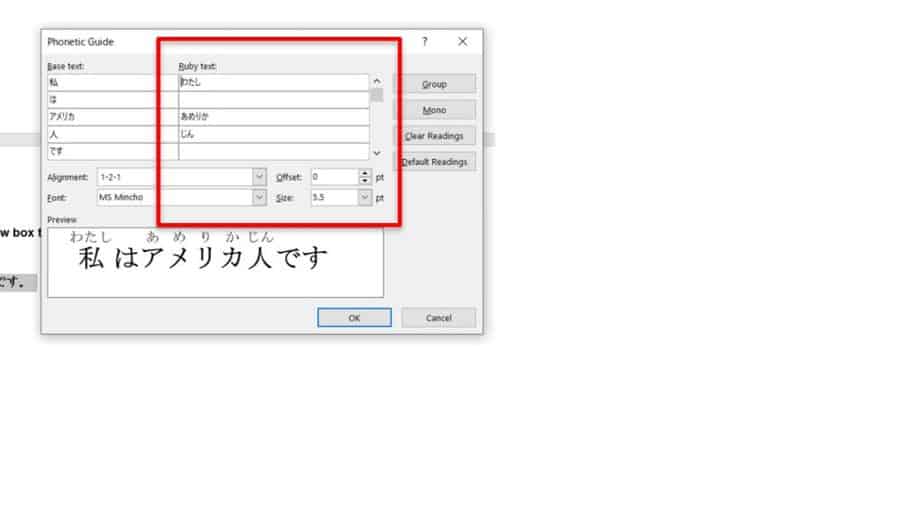
4.Done!!
Click OK If everything is fine.